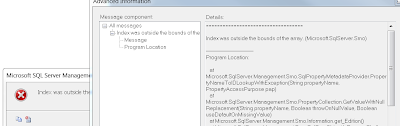Use below command to generate the cluster.log
C :\> cluster /cluster:clustername
The logs will be generated on each cluster node under %WinDir%\Cluster\Reports folder.You need to login into each node in order to collect the stats.
You can use below command to generate the cluster.log for all nodes on the node where you are running the command.
C:\> cluster /cluster:clustername
Using Powershell - PowerShell is a cluster scripting language.
For the Windows Server 2008 R2 you may access PowerShell management
Start à Administrator Tools à Windows PowerShell Modules.
You can load PowerShell with Failover Clustering in two ways:
1. Open “Failover Cluster PowerShell Management” from the shortcut in Administrative Tools
2. Run powershell.exe as administrator
You will find the powershell.exe under C:\Windows\System32\WindowsPowerShell\v1.0
You can also generate the cluster log using PowerShell.
Syntax:- Get-ClusterLog [-InputObject
Use below command to generate a log file for each node of the local cluster
Get-ClusterLog
Use below command to generate a log file for each node of the local cluster, and copies all logs to the local TEMP folder
Get-ClusterLog – denstination c:\Temp
Use below command to generate a log file for the local cluster in the cluster reports folder on each node of the cluster. The log covers the last 5 minutes
Get-ClusterLog -TimeSpan 5
You can refer below link for Failover Cluster Cmdlets in Windows PowerShell
http://technet.microsoft.com/en-us/library/ee461009.aspx
Windows PowerShell user guide
http://technet.microsoft.com/en-us/library/bb978526.aspx
Regards
Satishbabu Gunukula
http://sqlserver-expert.com/